Although I've been experimenting in Swan Bros with Google Adsense for content, Adsense for Search, Chitika, Kontera and Widgetbucks, I've never tried "Competitive Ad Filter" from Adsense at all. I've noticed the function a long time ago, but I thought it was just to block ads from your competitors.
Recently I did some research about avoiding low CPC ads, I found out how "Made For Adsense" sites are stealing traffic & revenues from genuine bloggers with their low CPC ads (too late, you might say :-p). That's how I found out AdsBlackList.com and without any hesitation I joined it, and got the list of black listed sites(MFA and low CPC) for my keywords. Then I activated "Competitive Ad Filter".
It's been only one day, so it's a bit early to say how effective it's. But I'll keep you updated with my success story (hopefully).
How about you? How have you been coping with low CPC ads?
Showing posts with label Google. Show all posts
Showing posts with label Google. Show all posts
Just Activated Adsense Competitive Ad Filter
Posted by Swanie | 4.5.09 | Adsense, Blogging, Google, Useful Links | 0 comments »Blogger identified and locked Swan Bros as a spam blog
Posted by Swanie | 22.4.09 | Blogging, Blogspot, Google | 1 comments »Yesterday I received the following email from Blogger saying that they locked my blog as it has been identified as a potential spam blog!!! It really freaked me out and needless to say I was so upset with the quality of their "Automatic spam detection". When I checked in Google forum, I found out that I wasn't alone with that problem.
I totally understand Google has to fight splogs because one in every five blogs in blogspot is a spam blog. I really appreciate Google's initiative to block those splogs too. However, they should have a better detection system and they should make sure not to penalise wrong people.
Hello,
Your blog at: http://swanbros.blogspot.com/ has been identified as a potential spam blog. To correct this, please request a review by filling out the form at http://www.blogger.com/unlock-blog.g?lockedBlogID=????????
Your blog will be deleted in 20 days if it isn't reviewed, and your readers will see a warning page during this time. After we receive your request, we'll review your blog and unlock it within two business days. Once we have reviewed and determined your blog is not spam, the blog will be unlocked and the message in your Blogger dashboard will no longer be displayed. If this blog doesn't belong to you, you don't have to do anything, and any other blogs you may have won't be affected.
We find spam by using an automated classifier. Automatic spam detection is inherently fuzzy, and occasionally a blog like yours is flagged incorrectly. We sincerely apologize for this error. By using this kind of system, however, we can dedicate more storage, bandwidth, and engineering resources to bloggers like you instead of to spammers. For more information, please see Blogger Help: http://help.blogger.com/bin/answer.py?answer=42577
Thank you for your understanding and for your help with our spam-fighting efforts.
Sincerely,
The Blogger Team
P.S. Just one more reminder: Unless you request a review, your blog will be deleted in 20 days. Click this link to request the review: http://www.blogger.com/unlock-blog.g?lockedBlogID=????????
I've responded and requested a review. So far no reply yet. But I don't see the warning in my Dashboard any more, so I guess it has been fixed now. I hope they fix this problem before they annoy more users. Read More......
How To Install & Customise Classic Adsense for Google Search Box
Posted by Swanie | 4.4.09 | Blogging, Google | 2 comments »It has been a while since Google upgraded its Adsense for Google Search. The new version has improved features such as
- you can add keywords to target particular ads and results,
- you can manage the search box through "Manage Ads" sub-tab and
- you can select where you want your ads to appear on your search results pages.
New Custom Search

But I still prefer the classic Google Search for Adsense because visitors can select if they want to search your site or the web. I think it's important to give the visitors that option. Besides, adding keywords might bring up unrelevant ads and search results, which can annoy users. That's why I decided to stick to the classic version.
Classic Google Search
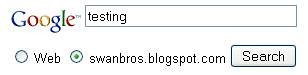
Unfortunately you can no longer get the classic search box from Adsense. You need to copy the script below and replace codes in red with your details.
<!-- Search Google -->
<form action='http://www.google.com/custom' method='get' target='google_window'>
<table bgcolor='#ffffff' border='0'>
<tr><td align='left' height='32' nowrap='nowrap' valign='top'>
<a href='http://www.google.com/'>
<img align='middle' alt='Google' border='0' src='http://www.google.com/logos/Logo_25wht.gif'/></a>
<br/>
<input name='domains' type='hidden' value='YOURSITE'/>
<label for='sbi' style='display: none'>Enter your search terms</label>
<input id='sbi' maxlength='255' name='q' size='31' type='text' value=''/>
</td></tr>
<tr>
<td nowrap='nowrap'>
<table>
<tr>
<td>
<input id='ss0' name='sitesearch' type='radio' value=''/>
<label for='ss0' title='Search the Web'><font color='#000000' size='-1'>Web</font></label></td>
<td>
<input checked='1' id='ss1' name='sitesearch' type='radio' value='YOURSITE'/>
<label for='ss1' title='YOUR TITLE'><font color='#000000' size='-1'> YOURSITE </font></label></td>
</tr>
</table>
<label for='sbb' style='display: none'>Submit search form</label>
<input id='sbb' name='sa' type='submit' value='Search'/>
<input name='client' type='hidden' value='YOUR-ADSENSE-PUBLISHER-CODE'/>
<input name='forid' type='hidden' value='1'/>
<input name='channel' type='hidden' value='SEARCH-CHANNEL-ID'/>
<input name='ie' type='hidden' value='ISO-8859-1'/>
<input name='oe' type='hidden' value='ISO-8859-1'/>
<input name='cof' type='hidden' value='GALT:#008000;GL:1;DIV:#336699;VLC:663399;AH:center;BGC:FFFFFF;LBGC:336699;ALC:0000FF;LC:0000FF;T:000000;GFNT:0000FF;GIMP:0000FF;LH:50;LW:272;L:YOUR-LOGO-URL;S: YOURSITE;FORID:1'/>
<input name='hl' type='hidden' value='en'/>
</td></tr></table>
</form>
<!-- End Search Google -->
- Firstly save your blog template
- Copy the script in the text box
- Go to "Page Elements" sub-tab under "Layout" tab
- Click "Add a Gadget" in desired panel and choose "HTML/JAVASCRIPT" (You can give a name for the widget if you like)
- Paste the script and change the codes in red with your site's URL, search Channel ID, Adsense publisher number, etc
- Save and test it
You can also customise the search results page by changing the codes in blue. Below is what each term means.
GALT = URL COLOUR
DIV = BORDER COLOUR
VLC = VISITED URL COLOUR
BGC = BACKGROUND COLOUR
LBG = LOGO BACKGROUND COLOUR
ALC = LIGHT URL (BUT I'M NOT SO SURE)
T = TEXT COLOUR
GFNT = SIMILAR PAGES AND MORE RESULTS LINKS COLOUR
GIMP = GOOGLE ADSENSE LABEL COLOUR (ADS BY GOOGLE)
LH = LOGO HEIGHT
LW = LOGO WIDTH
If you don't want to use your own logo in the result page, you can remove the logo portion shown below from the script.
LH:50;LW:272;L:YOUR-LOGO-URL;
Read More......
Subscribe to:
Posts (Atom)




